If strange things are happening on your iPhone—like unusual Settings changes, unknown VPN or Device Management profiles, or apps you don’t remember installing—it’s possible your device has been compromised. Sometimes, hackers or even vindictive individuals, like a sociopathic ex, use malicious tools to monitor data and invade privacy.
One way to protect yourself is by installing the latest iOS updates and security patches, as Apple frequently fixes vulnerabilities that could be exploited. Avoid risky behaviors like jailbreaking, which disables essential security features, and stay away from pirated or non-Apple apps that can introduce malware. Sticking to the Apple App Store and following privacy best practices can help keep your iPhone secure from unwanted access.
To secure your iPhone, delete any suspicious apps and update to the latest iOS to close security gaps. Enable two-factor authentication and use a strong passcode to protect against unauthorized access. For a complete reset, back up your data and consider a factory reset if issues persist.
1. Can iPhones Really Be Hacked?

Although many people assume that iPhones can’t be hacked, even Apple’s closed ecosystem isn’t completely immune. While it’s true that Apple has strong cybersecurity features that make its devices harder for hackers to infiltrate using traditional viruses, there are still vulnerabilities. Sometimes, outdated iOS versions can be exploited, and phishing links or risky downloads—even from the official Apple App Store—can create a security risk to your iPhone. Staying aware of these threats is key to protecting your device from unwanted access.
Myth: iPhones Can’t Get Viruses
Even though many believe that iPhones are immune to viruses due to Apple’s closed ecosystem, hackers and other bad actors can still infect iOS devices. By targeting weaknesses in the infrastructure, they make it possible to compromise a mobile device. Risky behavior, like clicking an unsafe link or downloading a suspicious app, increases the likelihood of a virus. To reduce these risks, always double-check links, emails, and texts for trustworthy sources. Be cautious with unfamiliar email addresses or phone numbers and avoid engaging with anything that might lead to hacking attacks on your iPhone.
Myth: Only Jailbroken iPhones Are at Risk of Hackers
Some people think only jailbroken iPhones are susceptible to hacking, but that’s not true. Jailbreaking does remove some of the built-in guardrails and defenses that keep an iPhone safe, but hackers can still use phishing attacks or social engineering techniques on any device to trick users and compromise security. Security researchers have even discovered zero-click vulnerabilities that can allow advanced spyware like Pegasus to infect iPhones without user interaction. Even apps from third-party app stores increase the risk, so it’s always better to use safer alternatives from the official App Store and rely on iOS security features to stay protected.
2. Helpful Codes to Check if Your iPhone is Hacked or Tapped
Codes to Check if Your iPhone is Hacked
*#06#: IMEI Check
You can use *#06# on your iPhone to view your IMEI (International Mobile Equipment Identity), a unique number that helps track your device if it’s stolen. This is useful information for cops if you need to file a complaint. You can also find the IMEI in your packaging if your device is unavailable.
*#61#: If Someone Catches My Unanswered Calls
Dial *#61# to check call forwarding settings on your iPhone. This code shows if call forwarding is set to a different number—a common trick used by hackers. If calls are being forwarded without your knowledge, use ##61# to turn off call forwarding.
*#67#: Show Who Catches My Data When Busy or Call is Rejected
By dialing *#67#, you can see if someone else is receiving your calls when you’re on another line. If a number that isn’t yours is displayed, hackers may be involved. To reset, dial ##67# to clear this call setting.
##002#: The Catchall Code
The ##002# code is helpful if you suspect calls or texts are being redirected. This code turns off all forms of call or text redirection on your iPhone, resetting any forwarding settings that may have been turned on without your knowledge.
3. 5 Signs Your iPhone Has Been Hacked
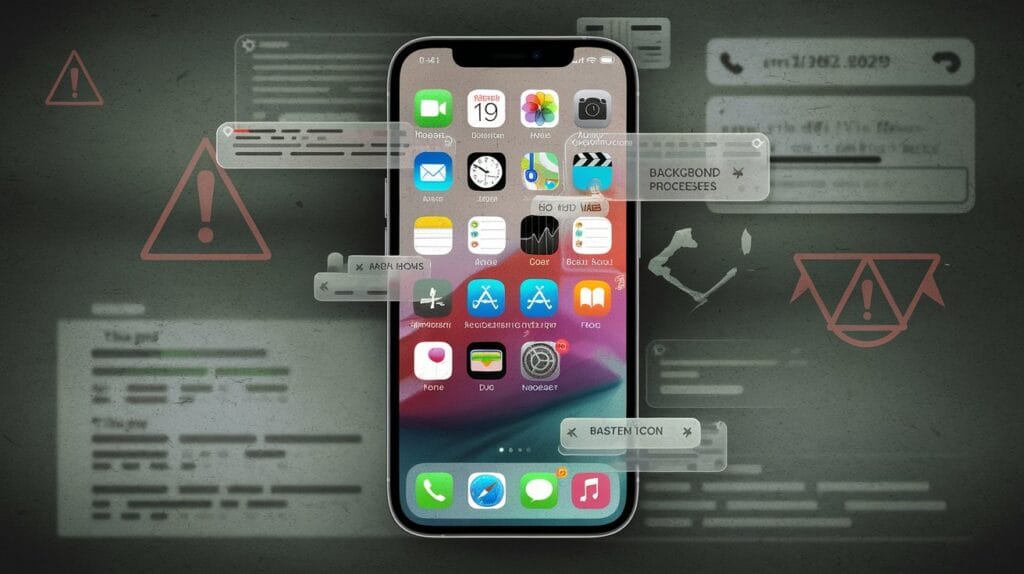
Recognizing Red Flags: Signs Your iPhone is Hacked
You See a Lot of Pop-Ups and Ads
One of the obvious signs that your iPhone may be hacked is an increase in pop-ups and ads. If you’re using reliable browsers like Safari and still seeing an uptick in ads, hackers may have added malware to your device. Some pop-ups, called scareware, mimic legitimate warnings to trick you into downloading more malicious apps. To avoid this, try using tools like Norton Ad Blocker to shield yourself.
Unfamiliar Apps Are Installed
If you notice any unfamiliar apps on your iPhone that you don’t recall installing, it could be a sign that hackers have gained knowledge of your device and installed malicious applications without your consent.
Your iPhone Runs Slow and Drains Easily
Malware or unknown processes running in the background can cause your battery to drain quickly. When apps and web pages are suddenly harder to load, it could mean hackers have compromised your device.
You Get Text Messages or Calls from Random Numbers
Receiving weird text messages or phone calls from unknown sources can be another sign that your iPhone has been hacked. Hackers sometimes use these methods to gather more personal information.
Your Data Usage Suddenly Increased
If you see a sudden spike in your phone bill or data usage, it might be due to viruses or unknown apps using up your data without your permission.
4.What to Do If Your iPhone Has Been Hacked
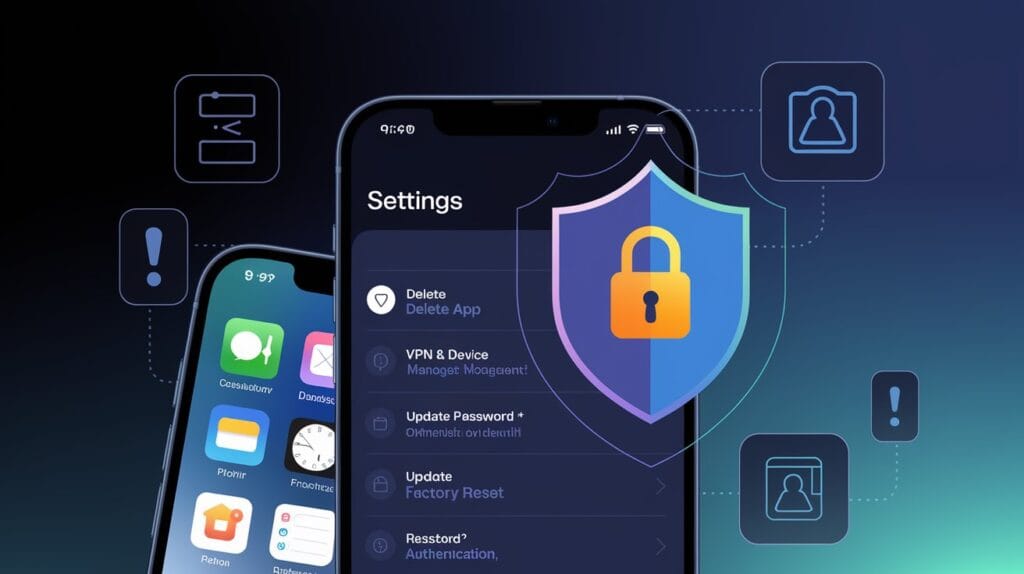
If your iPhone has been hacked, there are several steps you can take to remove the hacker and secure your device. Start by checking for malware or any suspicious apps installed without your knowledge, as these could give hackers access to your phone. If your device is jailbroken, it may be more vulnerable, so it’s essential to follow tips to secure it, like enabling a factory reset if necessary. If nothing else works, consider the option of setting up a new phone as a last resort. Give these solutions a shot to keep your data safe.
Delete Suspicious and Unfamiliar Apps
If you see any suspicious apps that you don’t remember downloading, remove them immediately. Open Settings, scroll through the list of apps, and use the Delete App option to get rid of anything unfamiliar.
Update Your Apple ID Password and Enable 2FA
To secure your Apple ID, update your password and enable two-factor authentication (2FA). This extra step will make it harder for cybercriminals to access your photos, videos, and payment details.
Remove Configuration Profiles
Check for any configuration profiles added by hackers through phishing emails. Go to Settings > General > VPN & Device Management and remove any suspicious profiles.
Factory Reset Your iPhone
If other steps fail, a factory reset may be needed. Go to Settings > General > Transfer or Reset iPhone, and select Erase All Content to fully secure your device.
5. Tips on How to Keep Your iPhone Safe from Being Hacked
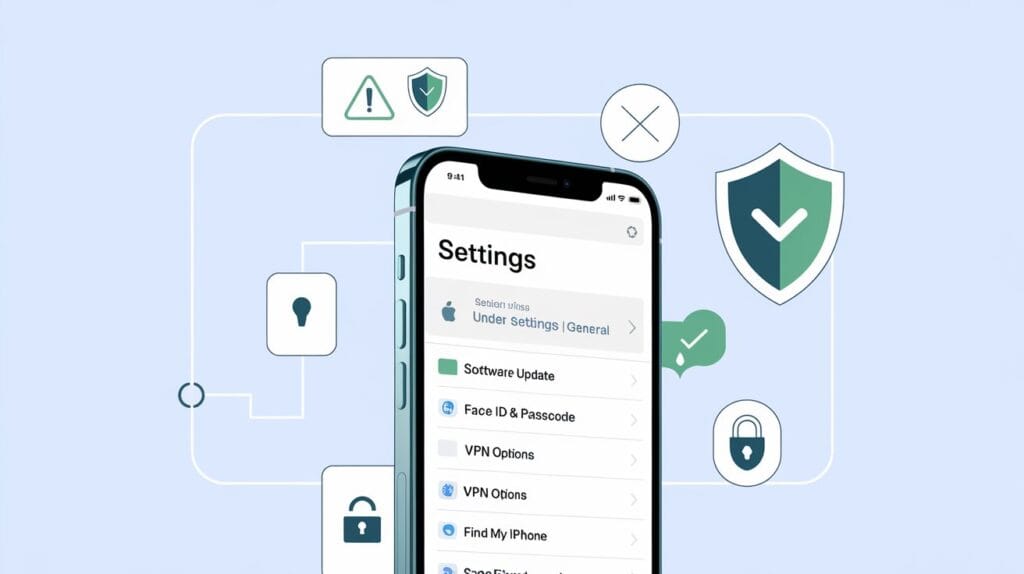
With hackers and cyber criminals constantly developing techniques to compromise the security of iPhones, taking preventive steps is key to avoiding serious consequences like data breaches and identity theft. To keep your iPhone protected from being hacked or tapped, ensure it is always up to date with the latest iOS software updates. Apple frequently releases security patches and bug fixes to fix vulnerabilities. Regularly check for available updates in Settings > General > Software Update and install them to stay safe from known security threats.
Keep Your iPhone Up to Date with the Latest iOS Software
To protect your iPhone from hackers and cyber criminals who are always developing techniques to compromise security, take simple steps to stay protected. Keeping your iOS up to date is essential; Apple regularly releases security patches and bug fixes to handle vulnerabilities. Always check for available updates under Settings > General > Software Update.
Enable a Passcode on Your iPhone
Setting a strong passcode with a mix of letters, numbers, and symbols adds an extra layer of defense against unauthorized access. To set it up, go to Settings > Face ID & Passcode (or Touch ID & Passcode for older models) and Turn Passcode On.
Be Cautious When Connecting to Public Wi-Fi
When using Public Wi-Fi networks, try to avoid connecting or use a VPN to encrypt your internet traffic. Hackers can easily intercept data on unsecured networks, so a virtual private network can help keep your data private.
Use Apple’s Built-In Security Features
Activate Apple’s built-in security features like Find My iPhone to help locate your device if it’s lost or stolen. Also, enable Restrictions under Screen Time to limit access to certain apps and features and protect your privacy.
FAQs
Yes, it’s possible if vulnerabilities are exploited or if malicious software is installed, but keeping your iPhone updated and using strong security settings reduces the risk.
Yes, certain malicious links in text messages can exploit vulnerabilities. Avoid clicking on suspicious links to stay safe.
Generally, iPhones are considered safer due to Apple’s closed ecosystem and regular security updates, but both can be vulnerable if not properly secured.
Look for unusual signs like quick battery drain, unexpected pop-ups, or apps you don’t recognize. Regularly check Settings for unknown profiles or apps.
Yes, a factory reset can remove most malware, but it will erase all data. Make sure to back up important information before resetting.


