Malware can take many forms, from invasive ads to programs that hijack your browser settings. One such example is AfterDarkMode, a suspicious browser extension that claims to offer a dark mode feature but often leaves users frustrated and confused. In this article, we’ll explore what AfterDarkMode is, how it affects your browsing experience, and provide a detailed step-by-step guide on how to remove it. We’ll also cover ways to protect your device from similar malware in the future.
AfterDarkMode is a browser hijacker disguised as a tool to enable dark mode but actually manipulates your browser settings, displays intrusive ads, and tracks your browsing activity. It can be removed by uninstalling suspicious extensions and running a malware scan with tools like Malwarebytes.
What is AfterDarkMode?
AfterDarkMode is a Potentially Unwanted Application (PUA) classified as a browser hijacker. It disguises itself as a tool to enable dark mode for your browser, but its true purpose is more sinister. Instead of enhancing your browsing experience, AfterDarkMode hijacks your browser, redirects your searches to unwanted websites, and displays intrusive ads.
This extension typically gets installed through deceptive means, such as bundled software downloads or clicking on misleading ads. Once installed, it can change your browser’s homepage, default search engine, and new tab page settings without your permission. Users often notice their browsers behaving erratically, with frequent redirects to websites like afterdarkmode.net or other suspicious domains.
How Does AfterDarkMode Affect Your Device?
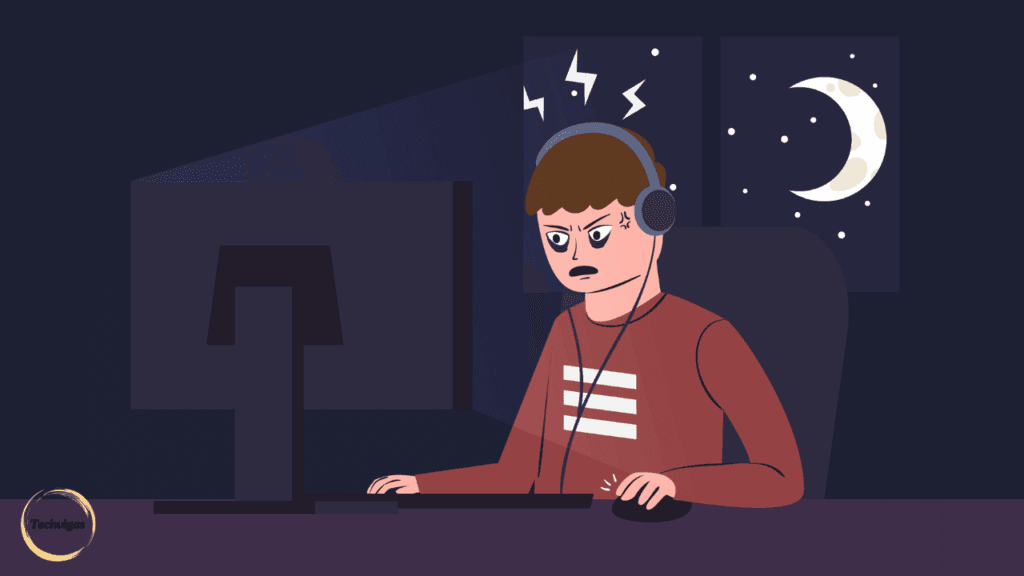
AfterDarkMode primarily operates by manipulating your browser’s settings. Here’s what it typically does:
- Alters Browser Settings: Changes your default search engine and homepage to promote fake search engines, often redirecting through afterdarkmode.net.
- Displays Intrusive Ads: Shows pop-up ads and banners that are difficult to close, slowing down your browser and affecting your user experience.
- Tracks Browsing Activity: Monitors your browsing habits and collects personal information like search queries, visited URLs, and even your IP address. This data can be sold to third parties or used for targeted ad campaigns.
While AfterDarkMode might not directly harm your device, its presence can lead to privacy issues, unwanted redirects to potentially harmful sites, and a degraded browsing experience.
Also Read: Tipz.io Hijacker Warning: How It Steals Data & How to Remove It
How to Know If You’re Infected by AfterDarkMode
If you’re experiencing any of the following symptoms, it’s possible that your browser is infected by AfterDarkMode:
- Persistent Pop-Up Ads: Pop-ups appear frequently, even on trusted websites.
- Changes to Your Homepage: Your homepage or new tab page has been altered to an unfamiliar website.
- Unwanted Browser Extensions: The “AfterDarkMode” extension is visible in your browser’s list of installed add-ons.
- Redirects to Unwanted Websites: Your searches are redirected to unfamiliar sites, such as afterdarkmode.net.
These symptoms indicate that it’s time to take action to remove AfterDarkMode from your device.
Step-by-Step Guide to Remove AfterDarkMode Malware
Follow these steps to completely remove AfterDarkMode from your system and restore your browser settings:
For Windows Users:
- Uninstall Suspicious Programs:
- Open the Control Panel by searching for it in the Start menu.
- Click on “Uninstall a program” under Programs.
- Look for recently installed suspicious programs, such as “AfterDarkMode” or any unfamiliar software.
- Right-click on the program and select “Uninstall”.
- Reset Browser Settings:
- Open your browser (e.g., Chrome, Firefox, Edge).
- Click on the menu icon (three dots in Chrome or Firefox).
- Go to Settings → Advanced → Reset and clean up → Restore settings to their original defaults.
- Confirm by clicking “Reset settings”.
- Run a Malware Scan:
- Download and install a reliable anti-malware tool such as Malwarebytes or HitmanPro.
- Perform a full system scan to detect and remove any remaining traces of AfterDarkMode.
For Mac Users:
- Remove Suspicious Applications:
- Open Finder and navigate to the Applications folder.
- Look for any unfamiliar apps like “AfterDarkMode” and drag them to the Trash.
- Right-click the Trash icon and select “Empty Trash”.
- Remove Unwanted Extensions:
- Open Safari or Chrome.
- Click on Safari (or Chrome) → Preferences → Extensions.
- Find and uninstall the “AfterDarkMode” extension.
- Run a System Scan:
- Use Malwarebytes for Mac or the built-in macOS security tools to run a system scan and remove any malicious files.
Also Read: How to Send Long Videos on iPhone?Without Losing Quality
How AfterDarkMode Threatens Your Privacy
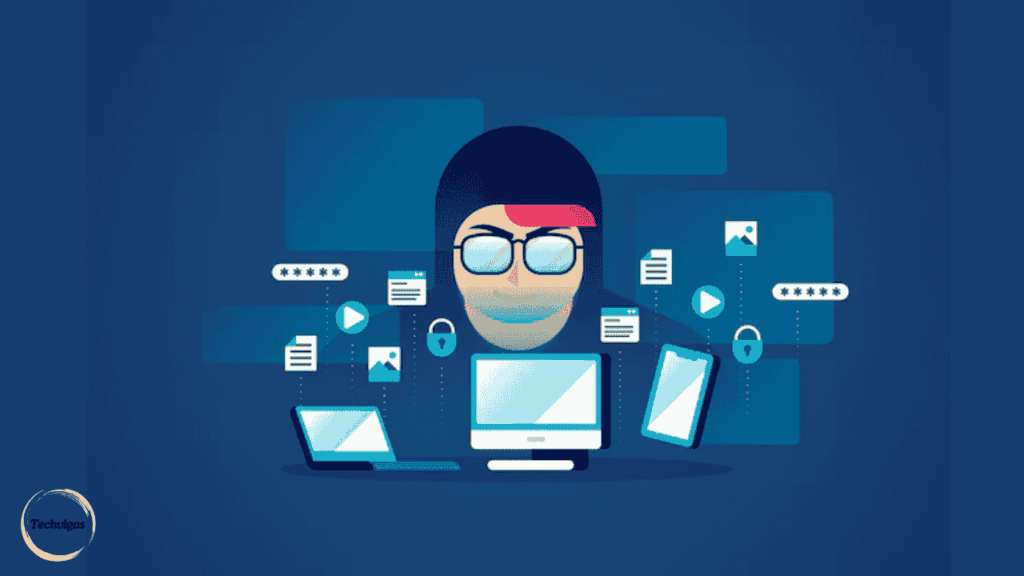
AfterDarkMode doesn’t just interfere with your browsing experience—it can also pose a significant risk to your privacy. The extension is known to collect various types of data, including:
- Visited Websites: Logs the URLs of sites you visit.
- Search Queries: Monitors what you search for, even if you’re using a secure search engine.
- Personal Information: Tracks IP addresses and other data that can reveal your geolocation.
The collected information may be shared with third parties or used to target you with more intrusive ads. In some cases, browser hijackers like AfterDarkMode can even lead to identity theft if the gathered information is misused.
Preventing Future Malware Infections
Preventing malware infections like AfterDarkMode requires a proactive approach. Here are some tips to keep your device secure:
- Avoid Downloading Software from Untrusted Sources: Only download apps and extensions from official websites or trusted sources like the Chrome Web Store.
- Use a Reliable Antivirus and Anti-Malware Tool: Regularly scan your system with tools like Malwarebytes, AdwCleaner, or HitmanPro.
- Enable Browser Security Features: Use built-in browser settings to block pop-ups and limit permissions for extensions.
- Keep Your Software Updated: Regularly update your browser, operating system, and security software to patch vulnerabilities.
Also Read: How to Find Hidden Stuff on iPhone
Conclusion: Don’t Let AfterDarkMode Compromise Your Privacy
AfterDarkMode may appear harmless at first, but its ability to hijack your browser and collect personal data makes it a serious privacy threat. Removing it promptly and taking preventive measures can save you from further headaches and security risks.
If you found this guide helpful, share it with others to raise awareness and protect more users from AfterDarkMode and similar threats!
FAQs About AfterDarkMode
AfterDarkMode is classified as a Potentially Unwanted Application (PUA). While it isn’t a virus, it can hijack your browser settings, display unwanted ads, and collect personal data.
AfterDarkMode is often installed through deceptive means such as bundled software downloads, misleading ads, or visiting unsafe websites like afterdarkmode.net.
Tools like Malwarebytes Free, AdwCleaner, and HitmanPro are effective at removing AfterDarkMode and similar malware without any cost.
While AfterDarkMode doesn’t cause direct harm, it can compromise your privacy and degrade your browsing experience by redirecting you to potentially dangerous sites.
To permanently remove malware, uninstall any suspicious programs, reset your browser settings, and run a full system scan using reputable anti-malware tools like Malwarebytes or HitmanPro. Additionally, ensure your operating system and software are updated to avoid vulnerabilities that malware can exploit.
Remove suspicious malware by using anti-malware tools, deleting unwanted programs, and clearing your browser’s cache and extensions. For stubborn malware, perform a boot-time scan or use advanced options like resetting your system or reinstalling the operating system.
Quarantining malware isolates the malicious files, preventing them from harming your device. However, it doesn’t remove the malware completely. To fully eliminate it, delete the quarantined files from your antivirus software.
Yes, Malwarebytes is highly effective at detecting and removing various types of malware, including adware, spyware, and potentially unwanted programs (PUAs). It offers both free and premium versions, making it a popular choice for comprehensive malware removal.


