With the growing dependence on computers for work and personal tasks, keeping them secure is essential. Whether you’re working from home or managing digital security for your business, you need to protect against hacking, malware, and cyber-attacks that aim to steal personal information. The pandemic has blurred the division between office and home, increasing the need for strong cybersecurity measures to ensure your data stays safe.
Using simple tips like malware protection, secure passwords, and firewalls can reduce risk and prevent data leaks. Remember, IT security isn’t just for corporate employees; it’s a responsibility for everyone—young individuals, freelancers, and remote workers alike. With the right security strategies, you can stay a step ahead of hackers and maintain computer safety both at home and in the workplace.
Use strong passwords, install antivirus software, and secure your Wi-Fi network to protect your home computer. Regularly update software and monitor online activity.
1. Secure Your Computer and Devices
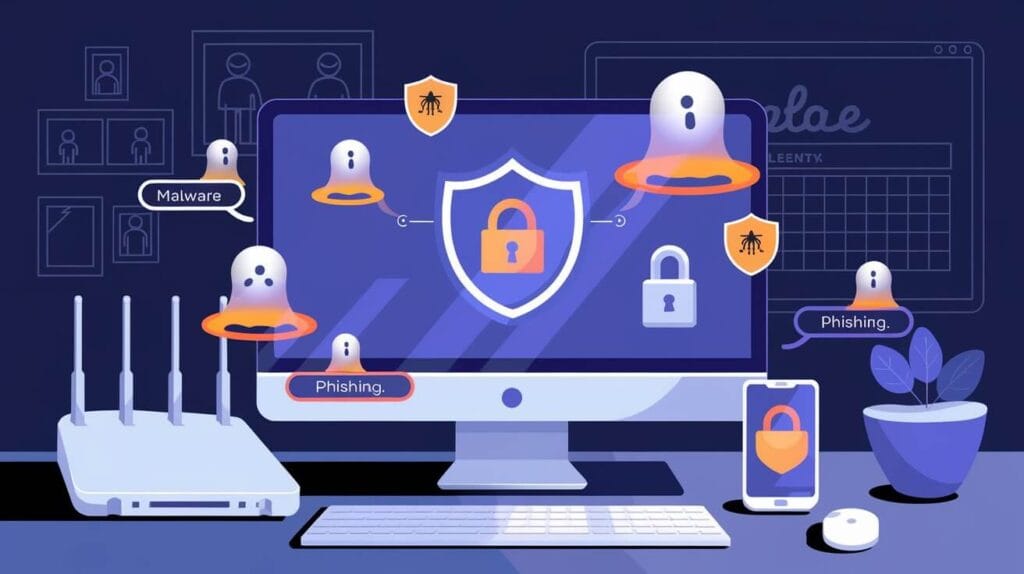
Using internet-connected devices for shopping, banking, and staying connected through social networking exposes a wealth of personal information like financial records and medical information. Without proper protection, identity thieves or fraudsters may steal this data, or your computer could turn into a zombie drone sending spam or infected by malicious viruses that slow down your device. Follow good practices and safety measures to lower these risks and keep your family and privacy secure online.
Keep Your Device Up-to-Date
Always download the recommended updates for your device from the manufacturer or operating system provider. This includes important software like your internet browser, which helps prevent threats. Using security tools such as antivirus software, antispyware software, and firewalls will thwart attacks on your device. These software updates keep your operating system and other important tools current and protected.
Install and Maintain Antivirus & Antispyware Software
Antivirus software is crucial as it protects your device from viruses that can destroy your data, slow down your system, or even allow spammers to send emails through your account. It’s important to keep your software updated and set it to scan every day and give your system a thorough scan twice a month. For email security, watch for signs of spyware, such as a sudden flurry of ads or unusual system performance.
Set Up Firewalls for Extra Protection
A firewall acts as a software program or hardware that blocks hackers from entering your computer. Hackers often use random phone numbers to dial into computers or send pings to see which systems respond. To stay safe, set up the firewall to block communications and regularly update it. Also, configure built-in firewalls in your operating systems, like DSL or cable modems, to permit only trusted sources and follow specific instructions to keep it effective.
2. Strengthen Your Authentication and Passwords
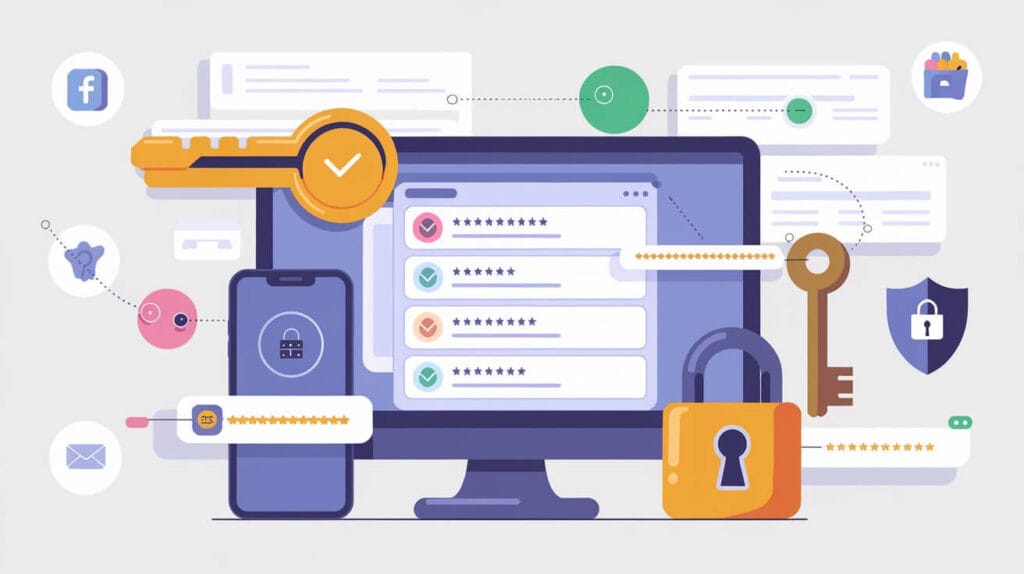
Use Strong and Unique Passwords
Creating complex passwords is the best way to keep your personal information secure. Use strong methods of authentication and never rely on simple passwords. This helps to prevent hackers from accessing your accounts, making your data safe.
Enable Two-Factor Authentication (2FA)
For added protection on social media, email, and financial accounts, set up two-factor authentication with one-time codes sent to your mobile device. This feature ensures that only the correct user has access to the account and adds a stronger layer of security.
Use a Password Manager
Managing passwords for multiple devices and accounts can be difficult. A password manager stores all your unique passwords securely. Use at least eight characters with a combination of letters, numbers, and special characters to make it hard to guess. Avoid using birthdays or any word found in a dictionary.
3. Protect Your Private Information Online

Here are three ways to keep your personal data safe. First, be cautious when checking email, visiting websites, or shopping online. Unscrupulous websites and data thieves may try to trick you into giving away your information, so always know who you are sharing it with.
Avoid Clicking on Suspicious Links
Phishing attacks come as genuine messages asking for your password or Social Security number. If you get an urgent message saying your bank account is locked, think twice before clicking any links. Always verify the email address or call the sender directly.
Be Careful What You Share on Social Media
Limit what you share on social media. Information thieves use social media postings to hack into your accounts and steal your identity. Use privacy settings to restrict the visibility of your personal posts to your trusted personal networks.
Responding to Data Breaches: What You Need to Know
If your data is stolen from a company you trusted, take action. Place a fraud alert on your credit file and freeze it to stop fraudsters from opening new accounts in your name. Check the Attorney General’s information sheets for guidance.
Also Read: How to Spot OneLaunch Malware Before It Hits Your PC
4. Secure Your Network
If a neighbor or stranger connects to your Wi-Fi network, it’s a security risk, especially if your company’s work product or personal devices are on the same network. Change the default Wi-Fi login credentials and create a strong Wi-Fi password. Many popular routers use default lists found on the internet, so using a unique network name like “FBI Mobile Unit #936” can help deter unwanted connections. Also, consider setting up a Guest network for family phones and Internet of Things devices while keeping work computers on a separate main network for better security.
Set Up a Strong Wi-Fi Password
Your WiFi router is a physical device that controls who can connect to your wireless network at home. Change the default admin password and set a strong password that only you know. Properly configure your network to ensure that all devices joining it must use the password. Always be aware of which devices are connected, including baby monitors, gaming consoles, and TVs.
Use a VPN for Safe Browsing
To keep your devices protected, use a VPN and ensure it’s running the latest version of the software. If possible, enable automatic updates. For home use, if you have two computers—one for parents and one for kids—make sure that everyone has separate accounts with additional security filters applied. Always use a firewall and anti-virus software for better protection.
Manage Your Home Network Devices
Set up long passwords that are hard to guess, using a variation of characters, numbers, and letters. For each account or device, consider using a password manager app to keep track of your passwords. You can also enable two-step authentication or multi-factor authentication as an extra personalized step to add more security whenever possible.
5. Enhance Security While Shopping Online
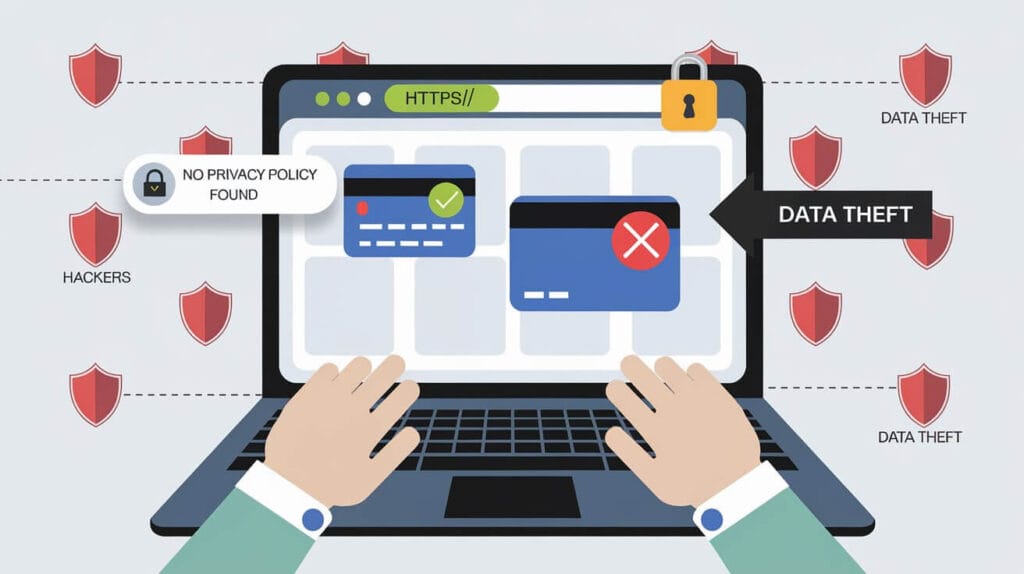
Always check the website before entering your credit card number or personal information when shopping online. Look for a privacy policy and see if there are opportunities to opt out of information sharing. If there is no policy posted, beware and shop elsewhere. Learn to tell if a site is secure by looking for “https” in the address bar or an unbroken padlock icon at the bottom of the browser window. These are signs that your data will be encrypted and scrambled, making it safe from hackers on the internet.
Use Secure Payment Methods
Always use secure payment methods like credit cards instead of debit cards when shopping. Avoid entering your credit card number on sites that don’t have a visible privacy policy or if information-sharing options are unclear. If a website raises doubts, opting out of any purchase is best. Be cautious and beware of unknown sites or too-good-to-be-true offers, and always shop elsewhere if you’re unsure.
Look for HTTPS Websites Only
Before entering any personal information, always check for “https” in the address bar and look for the unbroken padlock icon at the bottom of your browser window. These signs show that the site is secure and your data is encrypted and scrambled, protecting it from hackers. If these signs are missing, the site is not safe, and you should avoid using it.
6. Prevent and Remove Malware
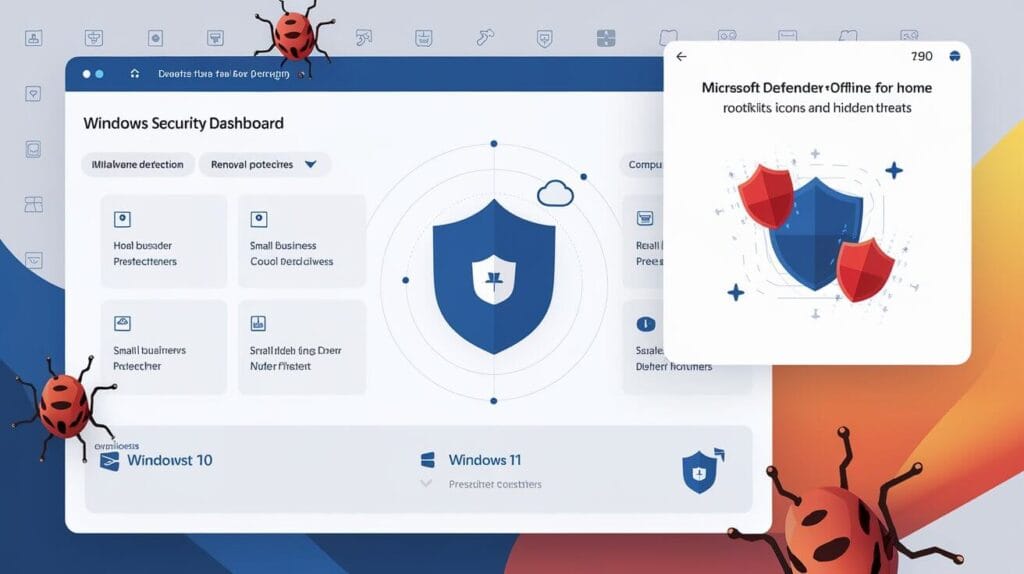
Here are two important step for greater security at your workplace is to protect your computer against malware.
Use Windows Security and Microsoft Defender
Windows Security and Windows Defender Security Center are built-in tools for Windows 8, Windows 10, and other Windows versions that offer real-time malware detection, prevention, and removal. These tools provide cloud-delivered protection for home, small business, and enterprise customers to help protect your computer.
Scan Regularly for Potential Threats
Microsoft Defender Offline runs outside the Windows operating system to remove rootkits and other hidden threats. This tool uses a separate operating environment with evasive antimalware scanners and can be run from Windows Security on Windows 10 and Windows 11. For previous versions of Windows, it is available as a separate download.
7. Parents, Take Control of Kids’ Online Safety

Set Parental Controls for Online Safety
To keep your children safe and protect your family’s privacy, set up parental control software on their devices. This helps limit which websites they can visit and keeps younger kids away from harmful content. While this software is a great tool, it’s not a complete substitute for active parental supervision.
Monitor Online Activities
It’s important to know what your children are doing on the internet to ensure they use it safely. Keep track of their browsing history and set boundaries on how long they can be online. By monitoring their behavior, you can protect them from risks and help them develop good online habits.
Secure Their Future Credit
Children can be targets for identity theft, so consider placing a credit freeze to protect their future credit. This prevents anyone from opening accounts in their name and ensures their financial reputation is secure as they grow older.
Final Words
Protecting your home computer is essential for safeguarding your personal information and ensuring online safety for your family. You can reduce the risk of malware and hacking attempts by using strong passwords, setting up firewalls, and installing antivirus software. Don’t forget to secure your Wi-Fi network, monitor your children’s online activities, and use tools like Microsoft Defender for enhanced protection. Implementing these measures will help create a secure digital environment for both work and home use, giving you peace of mind in today’s connected world.
FAQs
The best way is to use an external hard drive or a reliable cloud storage service. Schedule regular backups to keep your files secure.
Always update your software as soon as new updates are available. Enabling automatic updates is the safest option to keep your system protected.
Yes, using a VPN can slightly reduce your internet speed because it routes your data through additional servers, but it greatly enhances your online security.
Free antivirus software offers basic protection, but for complete security, consider investing in a premium version that includes advanced features like malware detection and firewall protection.